 W-SrvMon is a gadget for Vista sidebar. It helps to keep an eye on one or several remote computers. This gadget uses WMI to retrieve information, so remote WMI access has to be enabled on remote server and accessible for remote connections. The gadget is able to monitor several services' states and free logical disks spaces per server. First it determines whether the remote server is online or not. For this gadget, "online" means that your workstation is able to reach the remote machine concerned (I use the "StatusCode" property of the WMI Win32_PingStatus class).
W-SrvMon is a gadget for Vista sidebar. It helps to keep an eye on one or several remote computers. This gadget uses WMI to retrieve information, so remote WMI access has to be enabled on remote server and accessible for remote connections. The gadget is able to monitor several services' states and free logical disks spaces per server. First it determines whether the remote server is online or not. For this gadget, "online" means that your workstation is able to reach the remote machine concerned (I use the "StatusCode" property of the WMI Win32_PingStatus class).
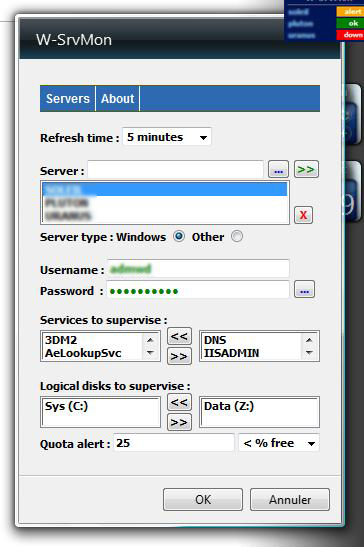 First public release (version 1.0.0.0) is now available!
First public release (version 1.0.0.0) is now available!
I'm waiting for user feedback, so feel free to spread this gadget around the world. I just ask you to link to this website and not directly to the gadget. If you want, you can leave a comment at the end of this page.
Features :
- Monitor several remote computers at once
- Monitor local workstation
- Choose refresh time
- Test server's availability
- Choose server's type
- Define custom credentials for each server
- Credentials are encrypted*
- Choose services to monitor for each server
- Choose disks to monitor for each server
- Define quota alert for disks
Details:
First choose desired refresh time. Then write a machine name in the server's field. If you click on the "..." button the program will test the presence of the machine you put in the server field (WMI ping). If this computer is accessible over the network, server field becomes green otherwise it becomes red. A click on the ">>" button will add server field's content to the dropdown list just below. With "X" button you can delete selected server. Then choose the server's type between "Windows" or "Other". For now "Other" choice only permits to perform WMI ping test. "Windows" choice offers the ability to perform advanced monitoring over services and disks space. Just enter the credentials for selected server and click on the "..." button. If credentials are corrects, the corresponding field will become green and services and logical disks will appear in their respective list. Otherwise the field will become red and no services or logical disks will be listed.
Finally, choose desired services and click the ">>" button to move it from the left list to the right one. If you want to delete a previously chosen item, just select it in the right list and click the "<<" button, it will come back to the left list. Do the same for logical disks, and enter a quota alert.
Repeat all these operations for each server you plan to monitor and finally click the "OK" button. Your settings will be saved and the servers you choosed to be monitored, will appear on the sidebar.
*In Windows Vista, all the settings of all the widgets will be stored in a text file (%userprofile%\AppData\Local\Microsoft\Windows Sidebar\Settings.ini), and this is not a very secure way. So, concerning credentials, I decided to encrypt them before storing them in the file Setting.ini. I use a method inspired by the Vigénère algorithm. The private encryption key is extracted from some data of the local computer.
Version history:

Commentaires
:'(
When add a server i got errors in line 79
The object don't supports this metod and a lot of others problens
The ideia of the gadgets is very good :)
How exactly should I configure our servers so we can monitor the services and hard drives? It works perfectly in the intranet but I'm not sure what ports I should route to allow for monitoring remotely. Or is it a different protocol?
so if you would like to add it again it uses that old settings
Tim
S’abonner au flux RSS pour les commentaires de cet article.